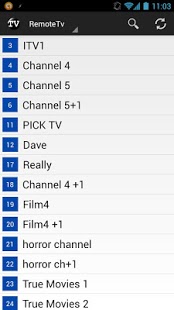Remote TV (Remote Potato) 0.8.2.0
Free Version
Publisher Description
RemoteTV is a TV guide client for RemotePotato (a plug-in for Windows Media Centre) allowing easy browsing and searching of guide listings as well as easy management of Windows media centre recordings from a mobile device.
Current features:
- Browse vertical guide.
- Swipe Left/Right to go to next channel in the guide.
- Schedule Recording/Series recording.
- Browse/manage series recordings.
- Browse/manage scheduled recordings.
- Search for programmes to view/record.
- View programme details(including description, ratings, guide images) and other showings.
- Download compression (helps speed up data transfers on slow networks).
- Option to disable image loading to reduce bandwidth used.
In order to use RemoteTV you must:
- Be running a fully configured RemotePotato on a Windows Media Center PC from here: http://www.remotepotato.com/downloads.aspx.
- Have an enabled username and password setup to access RemotePotato (currently anonymous authentication is not supported in this application).
Setup:
1. Open the RemotePotato server settings application.
2. Click on the link "How do I connect to this server".
3. Click the appropriate show these settings below button (i.e. either remote or local).
4. Enter the *Web Browser* example URL displayed into the "Remote Potato Server Url" settings in RemoteTV.
5. Ensure you have setup a username and password in the RemotePotato server.
6. Enter the username and password setup for connecting to the RemotePotato server into the RemoteTV settings.
7. Ensure the RemotePotato server is started and press back to go to the main screen in RemoteTV.
8. If you still have issues follow the hint displayed in RemoteTV error message to fix this issue (This will more than likely be a mistyped setting).
9. If you still can't connect, try upping the server timeout in the RemoteTV settings, it may be a severely slow connection.
For optimal experience:
- If you are using a local WIFI connection, try disabling compression, it may lead to a faster experience.
- Enable channels as favourites on the Remote Potato Server to enable more information to be retrieved for programmes (this fills in the other showings dialogue).
- This application works well with standard guide information, but can work better with guide information that includes as much information as possible (e.g. ratings/thumbnails/programme types etc...). There are several ways of getting this information into Windows Media Centre including XmlTv.
*Please note: Due to a limitation/bug in remote potato server, passwords cannot be hashed for transmission (they are simply encoded), this will be the same for all client applications (not just RemoteTV), this is also likely only to protect the password rather than add extra security to the server as such.
About Remote TV (Remote Potato)
Remote TV (Remote Potato) is a free app for Android published in the Recreation list of apps, part of Home & Hobby.
The company that develops Remote TV (Remote Potato) is Grrrrdev. The latest version released by its developer is 0.8.2.0. This app was rated by 1 users of our site and has an average rating of 3.0.
To install Remote TV (Remote Potato) on your Android device, just click the green Continue To App button above to start the installation process. The app is listed on our website since 2013-12-28 and was downloaded 25 times. We have already checked if the download link is safe, however for your own protection we recommend that you scan the downloaded app with your antivirus. Your antivirus may detect the Remote TV (Remote Potato) as malware as malware if the download link to grrr.android.remotetv is broken.
How to install Remote TV (Remote Potato) on your Android device:
- Click on the Continue To App button on our website. This will redirect you to Google Play.
- Once the Remote TV (Remote Potato) is shown in the Google Play listing of your Android device, you can start its download and installation. Tap on the Install button located below the search bar and to the right of the app icon.
- A pop-up window with the permissions required by Remote TV (Remote Potato) will be shown. Click on Accept to continue the process.
- Remote TV (Remote Potato) will be downloaded onto your device, displaying a progress. Once the download completes, the installation will start and you'll get a notification after the installation is finished.